Join PN’s in-house master coaches on 3 live calls this summer…


EARLY BIRD SPECIAL—ENDS TODAY!
Get the SSR Certification for only $799 $499—Plus 3 LIVE expert deep-dive sessions, FREE!
When clients are stressed, exhausted, or overwhelmed, their progress stalls—and most coaches don’t know what to do next.
With PN’s Sleep, Stress Management, and Recovery (SSR) Certification, you’ll help clients break through plateaus and look, feel, and perform their best.
Created by leading MDs, specialists, and elite coaches
Enroll now, start when you're ready—self-paced, no deadlines
Bonus: 3 live expert sessions to apply SSR with real clients, for real business growth
Doors close tonight!

The PN SSR Coaching Certification qualifies for continuing education units (CEUs) with:
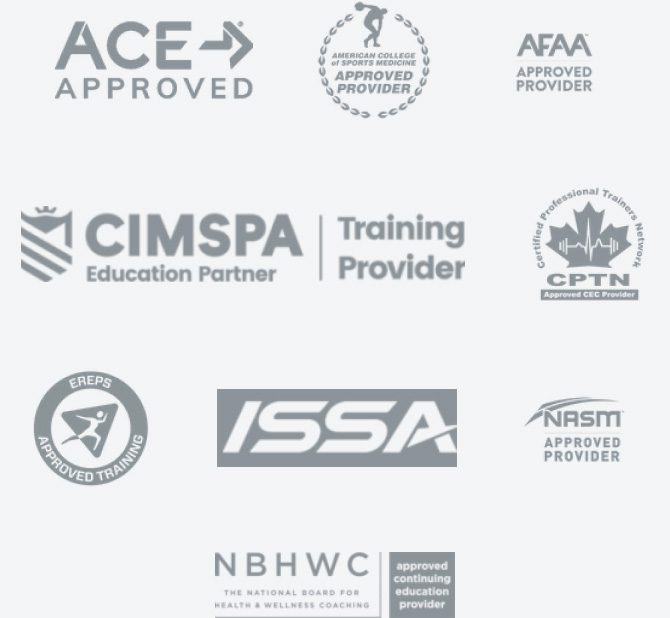
🎁 Special Summer Bonus: 3 Live Expert Sessions



Can’t make it live? No worries—you’ll get access to the recordings!
What Is the SSR Certification?
The Sleep, Stress Management, and Recovery (SSR) Certification is your next-level credential—built to help you coach the real issues behind stalled progress and go beyond training and nutrition with truly personalized support.
Inside SSR, you’ll learn how to:




The SSR certification is truly a life-changing experience. The knowledge I’ve gained is priceless—and it made me much more confident in my coaching. It’s the perfect complement to Level 1 Nutrition.
William Haywood, PN1-NC, PN1-SSRC

Why SSR Matters
Stress, poor sleep, and exhaustion don’t just make life harder—they change how clients think, feel, and act.
Stress floods the brain with cortisol—killing motivation and boosting cravings.
Sleep loss scrambles appetite hormones—making clients hungrier and less resilient.
Exhaustion drains energy and focus—making it easier to give up and harder to stay consistent.
This isn’t about willpower. It’s biology.
SSR gives you the tools to help clients not just get back on track—but come back stronger.
Real Coaches. Real Breakthroughs.
Coaches who were once stuck are now coaching deeper, faster, and with more confidence—thanks to SSR.
My client is in her 60s and told me she feels stronger than she has in years—and her friends keep commenting on her ‘glow’ and ‘spark.’
📍 Rebecca V., PN1-SSRC, coached a high-powered executive who feared slowing down would cost her career. With SSR, Rebecca helped her client reclaim her health—without losing ground at work.

He realized his overeating wasn’t about hunger—it was a stress response… that awareness gave him back a sense of control.
📍 Michael M., PN1-SSRC, used SSR strategies to help a client break free from the cycle of stress-eating—by uncovering the real trigger and coaching a new response.
Now I know what’s behind those middle-of-the-night wakeups—and how to successfully coach clients through them.
📍 Hannah K., PN1-SSRC, used SSR to uncover the cause behind her clients’ 2–3 a.m. wakeups—and help them sleep through the night.
How the SSR Certification Works (And Why It’ll Change How You Coach—Forever)
This isn’t just theory—and it’s definitely not another pile of “stress and sleep hacks.”
Delivered through a 100% online, self-paced curriculum, the SSR Certification gives you a complete, real-world coaching system:
Root Cause Detection: Spot hidden stress, sleep, and recovery problems—before they derail progress.
Deep Health Assessments: See beyond macros and mindset—and coach the whole human.
Real-World Client Simulations: Practice tackling sleep, stress, and burnout challenges—before you face them in real sessions.
Plug-and-Play Client Tools: 70+ ready-to-use worksheets, trackers, and frameworks to turn science into action.
Sleep and Stress Tracking Mastery: Track what matters—and learn how to use client data to coach smarter, faster.
Your Own 3R Plan: Build your personal Rest, Recovery, and Resilience plan—so you coach from experience, not theory.

Client simulations: a new way to get stress-free practice.
Along with case studies taken from our real-life PN client files, you’ll also have the chance to practice your coaching skills using client simulations.
These interactive scenarios recreate the feeling of being in a live conversation with a client.
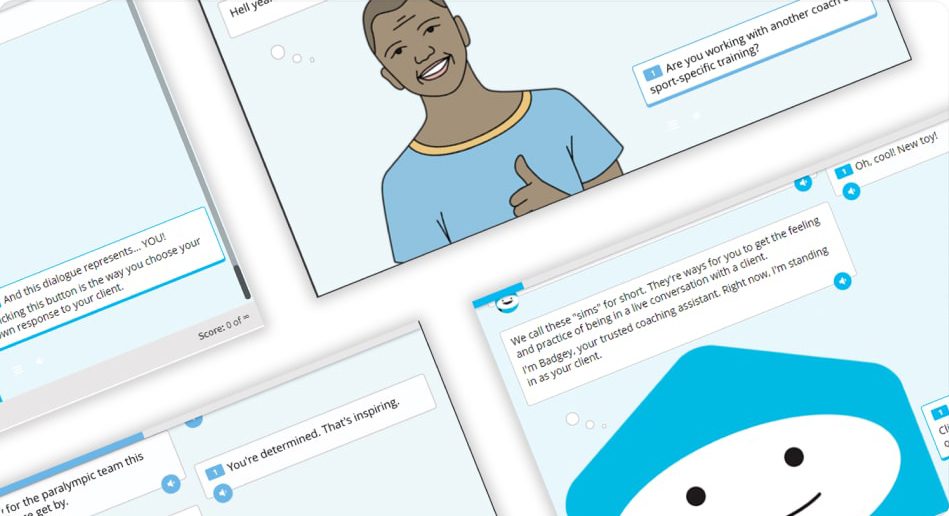
Access 70+ questionnaires and forms to use with your clients.
Get more than 70+ printable PN coaching resources at your fingertips—both for yourself and with clients—including everything from a “Stress Inventory” to a “Sleep and Recovery Ideas” worksheet.

Join an exclusive, supportive community.
Ask questions, get study support, and connect with other fitness and health professionals who are on the cutting-edge of the coaching industry—both in written posts and on live calls.

Become a Certified Sleep, Stress Management, and Recovery Coach.
After passing your final exam, you’ll earn your PN Level 1 Certified Coach credentials in SSRC.
We’ll send you your official certificate digitally so you can immediately and proudly add “PN1-SSRC” to your bio.
Most of our students pass the exams on the first try, but we’ll be here to support you every step of the way if you don’t.
Once you’re certified, you can list your business on our site, so that new clients can find you!
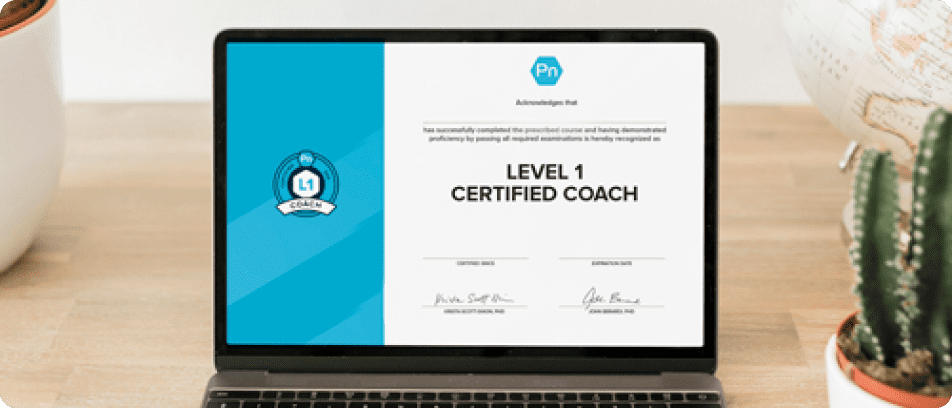
What will I learn?
This digital program digs into the physiology and psychology of how your body responds to stress—as well as how it naturally heals and grows.
Our curriculum is divided into 4 units—and each offers a wealth of information, plus plenty of “learn by doing” opportunities.
The PN Approach Unit 1
Deep Health, Stress, and Recovery Unit 2
The Science of Sleep, Stress Management, and Recovery Unit 3
Coaching In Practice Unit 4
How Your Coaching Changes with SSR





The SSR Certification helps you adjust your plan when life gets messy—and coach clients through setbacks, stress, and stalled progress.

How SSR Helps You Stand Out—and Grow Your Business
Most coaches stop at exercise and nutrition. SSR gives you the missing piece: the ability to coach stress, sleep, and recovery—the deeper systems that quietly shape client success.
SSR coaches say these are the biggest benefits of certification:
Faster, more lasting client progress
Better retention, referrals, and trust
A unique, marketable skillset
A stronger, more sustainable business
From top performers to weekend warriors, SSR helps you improve performance, energy, body composition, and follow-through—so every client can succeed.
The program was a game changer. Everyone deals with stress. Everyone deals with sleep problems. I would absolutely recommend this certification.
Marissa Graham, PN1-SSRC, Co-Owner of Nocturnal Coaching

The certification created drastic improvements in sleep quality for me. Now I’m waking up with energy and vitality, increasing my work performance and ability to stay productive all day long.
RJ Kayser, PN1-SSRC PN2-MHC, Founder of Flow Spa Athletic Recovery and Float Centre

Become SSR Certified, Change Lives
There’s a pressing need for coaches like you who can truly make a difference.
With PN’s SSR Certification, you will be fully qualified to tackle common issues like emotional/stress eating, low energy, poor sleep routines, procrastination, fatigue, and more.
Enroll now to save $300 off the regular price—plus get 3 LIVE bonus sessions with PN’s SSR experts to help you impact clients more deeply, stand out from the competition, and expand your practice.
Hurry, this Early Bird offer ends today!
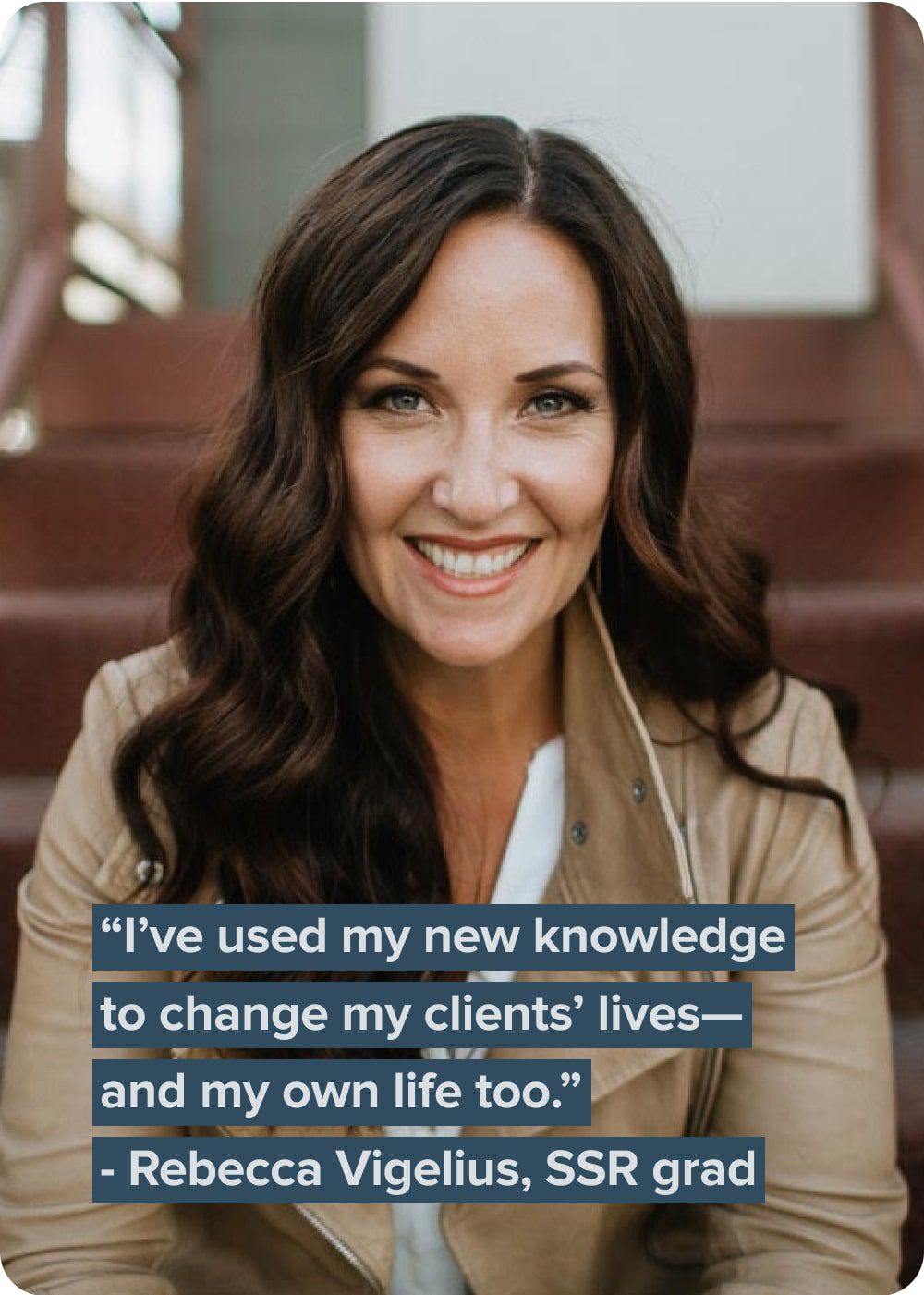
Lowest price all year + FREE live bonuses!
✔️ Get instant, lifetime access to the entire SSR program
✔️ Includes 3 LIVE expert sessions to help you apply SSR skills and grow your business
✔️ Trusted by 9,000+ coaches
✔️ Backed by our 45-day money-back guarantee
Hurry… ends today!
$799 USD
Save $300 USD
EARLY BIRD SPECIAL
SSR Certification + Live Bonuses
$499 single payment

You’ll become a better coach or your money back.
We’re confident in what we do and we stand by our work.
So, here’s our promise:
Try the PN Level 1 Sleep, Stress Management, & Recovery Coaching Certification for 45 days.
If you’re not happy with what you learn, let us know within 45 days (and before you certify) and we’ll give you every penny back. Guaranteed.
FAQ
Have questions?
What will I learn in the PN Level 1 Certification in Sleep, Stress Management, and Recovery?
What is a Sleep, Stress Management, and Recovery Coach?
Why would I need a certification in sleep, stress management, and recovery?
Who is this certification for?
Why should I learn about sleep, stress, and recovery from PN?
What will I be able to do once I get certified?
I have a busy life. How long does it take to get certified?
What grade do I need to pass?
What if I fail an exam?
What if I don’t pass the course?
Is this certification eligible for CEUs (Continuing Education Units)?
What if my certification organization isn’t on the list?
Is the PN SSR Certification eligible for college and university credit?
What if I’m not sure this is right for me?
When are the live expert sessions?
Still have questions? We’re here to help!
Want more details? Need help deciding if this is the right fit for you? Contact our Certification Advisors with any questions, or to schedule a quick call:








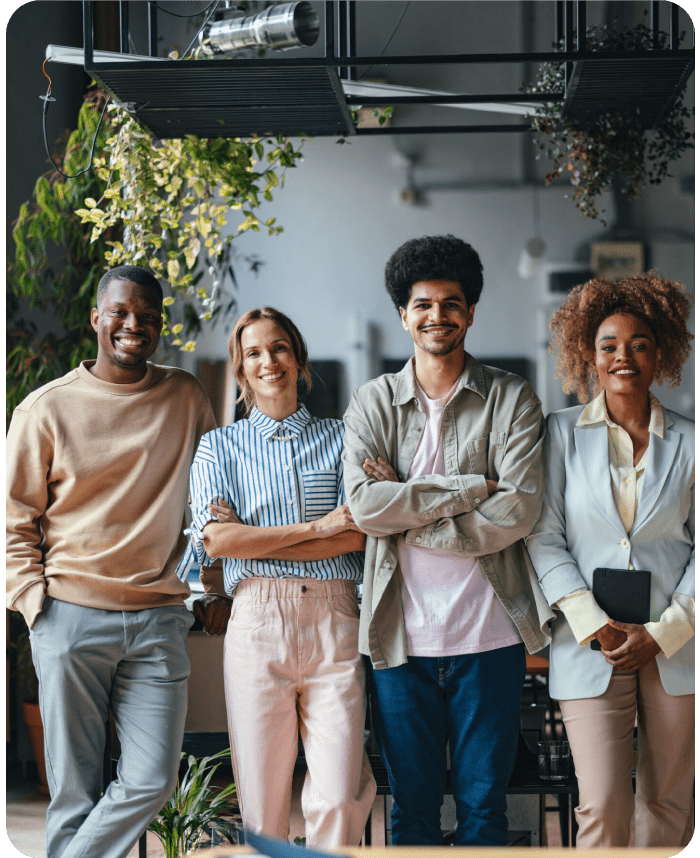
 Save $300 USD on the SSR Certification—our biggest discount all year!
Save $300 USD on the SSR Certification—our biggest discount all year!  45-DAY MONEY-BACK GUARANTEE
45-DAY MONEY-BACK GUARANTEE